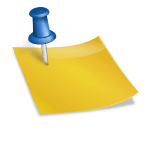Forwarding Traffic with IPTables on CentOS 6
Introduction
Welcome! In this tutorial, I’ll explain how to forward TCP/UDP traffic to a new server. This can especially be useful when you’re migrating your Vultr VPS to a new location. This tutorial covers both 32 and 64 bit versions of CentOS 6.
Install IPTables
Before we can start, IPTables must be installed. Install IPTables with the following command.
yum install iptables -y
Enable routing
Packet forwarding must be enabled on your server for this method to work. Open the file /etc/sysctl.conf. Make sure the following line is enabled, and set to “1”:
net.ipv4.ip_forward = 1
Save the file, then run:
sysctl -p
Configure IPTables
Step One
Perform the commands below accordingly to your needs. Change “2.2.2.2” to your new server’s IP address and “venet0” to your Ethernet adapter. Also, change “80:90” to the desired port range that will be forwarded.
iptables -A FORWARD -d 2.2.2.2 -i venet0 -p tcp -m tcp --dport 80:90 -j ACCEPT
If you want to forward a single port, simply replace the port range above with a single port. To forward UDP instead, replace instances of “tcp” above with “udp”.
Step Two
Add routes for your newly added rules. Rules refer to the directives inside of IPTables. In this example, “1.1.1.1” represents your old server’s IP address and like before, “2.2.2.2” represents the destination/new server’s IP. Again, update the port range and TCP/UDP strings as needed.
iptables -t nat -A PREROUTING -d 1.1.1.1 -p tcp -m tcp --dport 80:90 -j DNAT --to-destination 2.2.2.2
Step Three
Finalize the NAT forwarding. Change “venet0” to your Ethernet adapter.
iptables -t nat -A POSTROUTING -o venet0 -j MASQUERADE
Step Four
Save our newly added rules and soft-restart IPTables.
service iptables save
service iptables reloadFrom: https://www.vultr.com/docs/forwarding-traffic-with-iptables-on-centos-6
另外,可参考:
https://www.centos.org/docs/4/html/rhel-sg-en-4/s1-firewall-ipt-fwd.html